Untuk membenarkan Helpdesk PTM remote Mac anda. PTM menyediakan langkah demi langkah untuk di buat agar Helpdesk boleh dengan mudah membantu.
Open System Preferences by clicking on the Apple icon at the top left of your screen.
Buka System Preferences dengan klik icon Apple di hujung kiri atas.

Click on Security & Privacy and go to the Privacy tab
Klik pada Security & Privacy dan klik Tab Privacy
Choose Accesibilty in the list to the left
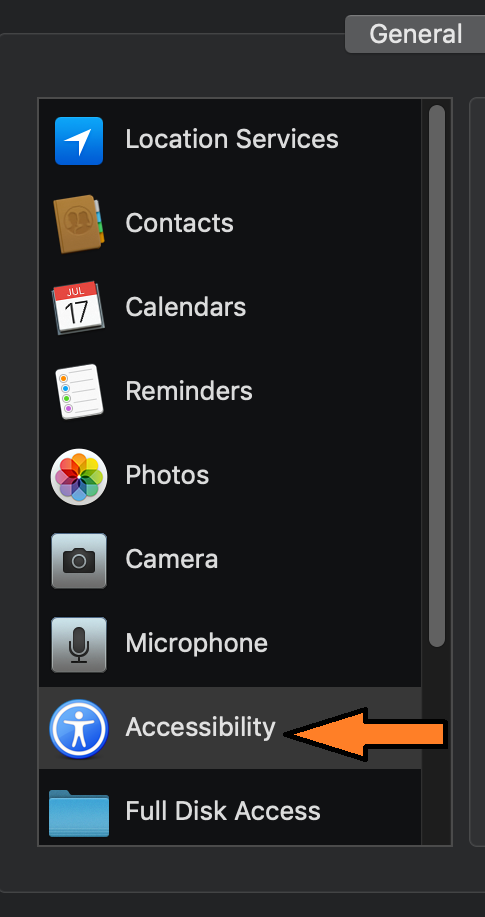
Click the Lock icon at the bottom left corner.

- Enter your admin acount and password when prompted.
- Click the + icon.
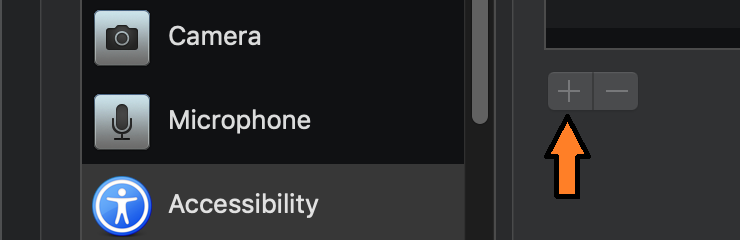
- Browse to the ConnectWise application. Programs are usually found in your Applications folder, however, the ConnectWise Client is usually found in your Downloads folder.
- Select the application and click ‘OK‘. The application will now be listed. Make sure the there is a check mark next to the “ConnectWiseControl Client“
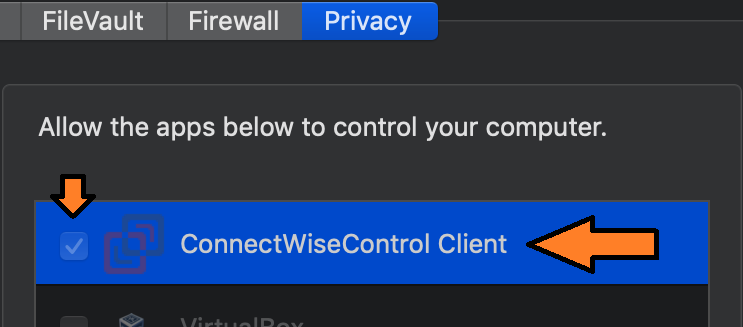
Choose Screen Recording from the list on the left and also add ConnectWiseControl Client to allow screen recording
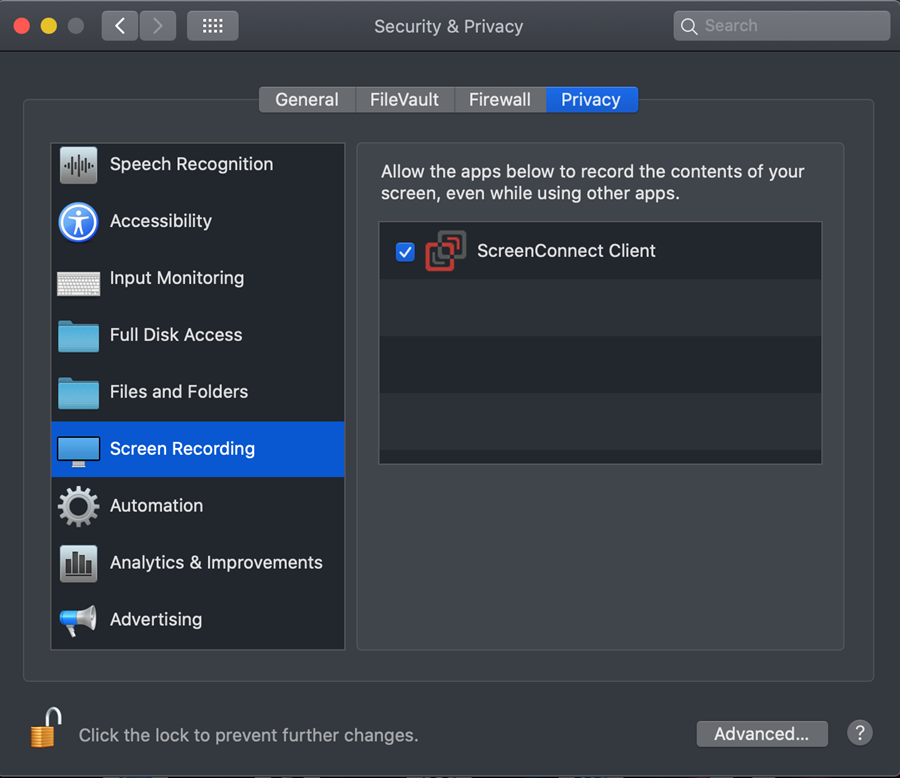
- Click the Lock icon again to save the changes and close System Preferences.
- You should now be able to launch the ConnectWise application.